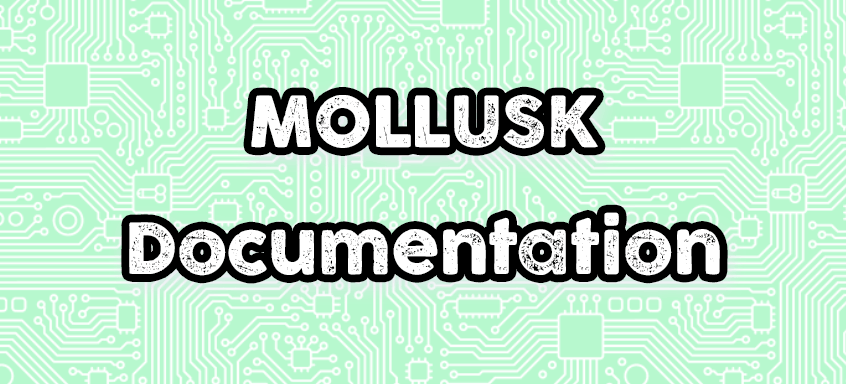
User manual The MOLLUSK
CREDITS AND ACKNOWLEDGMENTS

Writing + creation: Arnoz
Based on the work of MJR: http://mjrnet.org/pinscape/
Please do not copy or publish this document without the prior permission of the author.
PRESENTATION OF THE CARD:
a – The MOLLUSK

This card is an expansion card that allows you to add PWM ports to a KL25Z under Pinscape.
It is designed to receive « daughter » cards which will manage the power. the cards can be chained to multiply the number of outputs available.
IMPORTANT: We will NEVER connect toys directly from MOLLUSK, we must always go through daughter cards, at the risk of farting everything !!!
It uses 4 digital outputs and 1 PWM output, as well as a 5V and a common ground for the KL25Z.
It allows you to add 16 PWM outputs to the KL25Z, and the cards can be connected one after the other to add as many PWM outputs as you want, using only the 5 cables on the KL25Z.
Each output passes through an optocoupler to properly separate the electrical control and power signals.
Daughter cards such as MOS4 or MOS’LIGHT will be connected to the 16 available outputs, which will be responsible for managing the power and thus controlling your toys.
As the card is controlled using 7 signal wires, it is interesting to note that the expansion card can be moved away from the KL25Z to the other end of the Pincab with its dedicated power supply. thanks to only 7 small cables, and thus reduce the power cable lengths and group it all together wherever you want, and even in several strategic places in your Pincab, because it is the same for the link between 2 expansion cards.
It has 16 in-line outputs (2 * 8) on socket numbered from 1 to 16.
I advise you to watch this video presentation to clarify all that….
1 – INSTALLING THE BOARDS:
a – Card wiring
Above all, this card manages ONLY THE CONTINUOUS CURRENT, do not connect any AC voltage on it, never, even under threat!)
Always wire off, once the wiring is done, check it carefully for the first time, take a break for a few minutes, and recheck your wiring. The first cause of error remains the human one!
All voltages given in this document are direct current DC
Let’s start with the order part.
This has several connectors.

The Data in (7 pins socket) is where we make the connection on the KL25Z
The Data out (7-pin socket) which allows you to connect the MOLLUSK or the following expansion card if you want to add more
The Alim 12V (2 pins) that we must connect to the + 12V and to the GND of the toys power supply (no need for a large section of wire, AWG 28 is enough)
The outputs 1 to 16 where we will connect the inputs of the daughter boards.
DATA IN
For the Data in part, I chose 5 outputs on the KL25Z, but once this manual is finished, you can modify the configuration to wire the card to other outputs.
As for + 5V and GND, you can either take them from the power supply of the PC where your KL25Z is connected, or directly from the KL25Z (the second choice is preferable in my opinion)
For simplicity, I invite you to use my KL SHIELD where all the connections are marked for the use of the Master of Mosfets.
GSCLK → PTA13 (one PWM output)
SCLK → PTC5 (SPI SCLK PTC5 or PTD1)
Sin → PTC6 (SPI MOSI PTC6 or PTD2)
XLAT → PTC10 (one digital output)
BLANK → PTC11 (one digital output)
+ 5V KL → P5V_USB ( 5V KL)
GND KL → GND (GND KL)
DATA OUT
If you have an expansion card following this one, you connect the 2 cards together simply like this:
GSCLK → GSCLK
SCLK → SCLK
Sout → Sin
XLAT → XLAT
BLANK → BLANK
+5V KL → +5V KL
GND KL → GND KL
ALIM TOYS
Please just connect + 12V and GND to your 12V Toys power supply
Warning !
Never connect + 12v or GND here coming from the KL25Z or from the PC power supply of the pincab, this would have the effect of canceling the optoelectronic protection.
OUT
Please connect each of the 16 outputs to the input of your daughter card (pilot cables).
AWG28 cable is fine for that


b – Software part
Now let’s look at the programming side of the card.
First, your KL25Z must be flashed with the latest Firmware (0605 version of 05/03/2019 minimum) and you must have installed at least DirectOutput V3.1.7011.27968 built 2019.03.13.
More info on this link: http://mjrnet.org/pinscape/BuildGuideV2/BuildGuide.php?custom=EU&expver=R3.201602xx&sid=DOF
So that your KL25Z can use these outputs, you must already declare it and configure it in the Pinscape Config Tool, this will also allow you to know where to connect the wires to the KL.
Launch the Pinscape config tool
go to SETUP as if to configure your KL, by going down a little you will find TLC5940 Setup, in « Number of TCL » enter the number of expansion cards that you connect to the KL (in my case I connect 2 cards of extension), then choose the pins to connect to the different inputs of the expansion card, First choose the same pins as me, later if you wish you can change the configuration as you see fit.

The « SI Output » will be connected to the SIn on the expansion card (Signal OUTPUT which is plugged into Signal INPUT)
The rest is the same denomination.
If you add one or more expansion cards, and well you just change the number of TLCs, the rest of the config does not move.
Then go to the part where we configure the outputs, and the, Oh surprise, a new item is available in the menu on the right (TLC5940 OUT), click on it, you will see your new outputs appear. If you have several cards, you will have as many « chips » available.

If you ever see a red exclamation mark next to an output, you have assigned it to two different places, please correct that otherwise it will not work.
Assign these outputs to your toys, you do it for the outputs of the KL25Z in usual time. As you can see below, we can have more than 32 outputs, and we can wire the outputs in any order that suits us.

Note well which toy corresponds to each output, save all this by clicking on “PROGRAM KL25Z” at the bottom, make a backup of the config, then go to do your DOF and download the Directoutput config files.
To use more than 32 outputs with our setup, we are no longer going to declare a KL25Z
in the “account” part of the DOF CONFIG TOOL, but a Pinscape Device (in absolute terms, the KL25 runs under PINSCAPE, we should always declare as this)
And there we end up with 128 outputs available in the “Port Assignments” section.
Of course, if you only have one card, you can use the 16 outputs of the latter plus the outputs of the KL (digital or other PWM). Fill in the toys according to their declared outputs in Pinscape config tool.


Advantage of PWM outputs to manage contactors, shakers, and other LEDs …
Using PWM outputs on our toys has an advantage, we can from the DOF vary the maximum voltages that we apply to our toys, this allows for example if the LEDs on your backboard are too powerful to limit them in a software way ( without having to go tinker with the power supply to lower its voltage), to make the contactors or solenoids sound differently by feeding them a little less, to limit the maximum speed of a shaker

All this happens in the DOF config tool, in the window where you assign your toys, on the right there is this
SHAKER MOTOR is used to manage the minimum and maximum speed of the shaker, enter a value in min and max to define the latter.
FAN allows the same, but for the fan.
Custom Brightness is used to manage the max level of the lights, similarly we enter here the desired max value for the Strobe, the PF Strob MX (strob on addressable led teensy / wemos), the flashers (the RGB LEDs on the backboard) and Ledstrip Flasher ( the RGB strips undercab and behind the backglass)